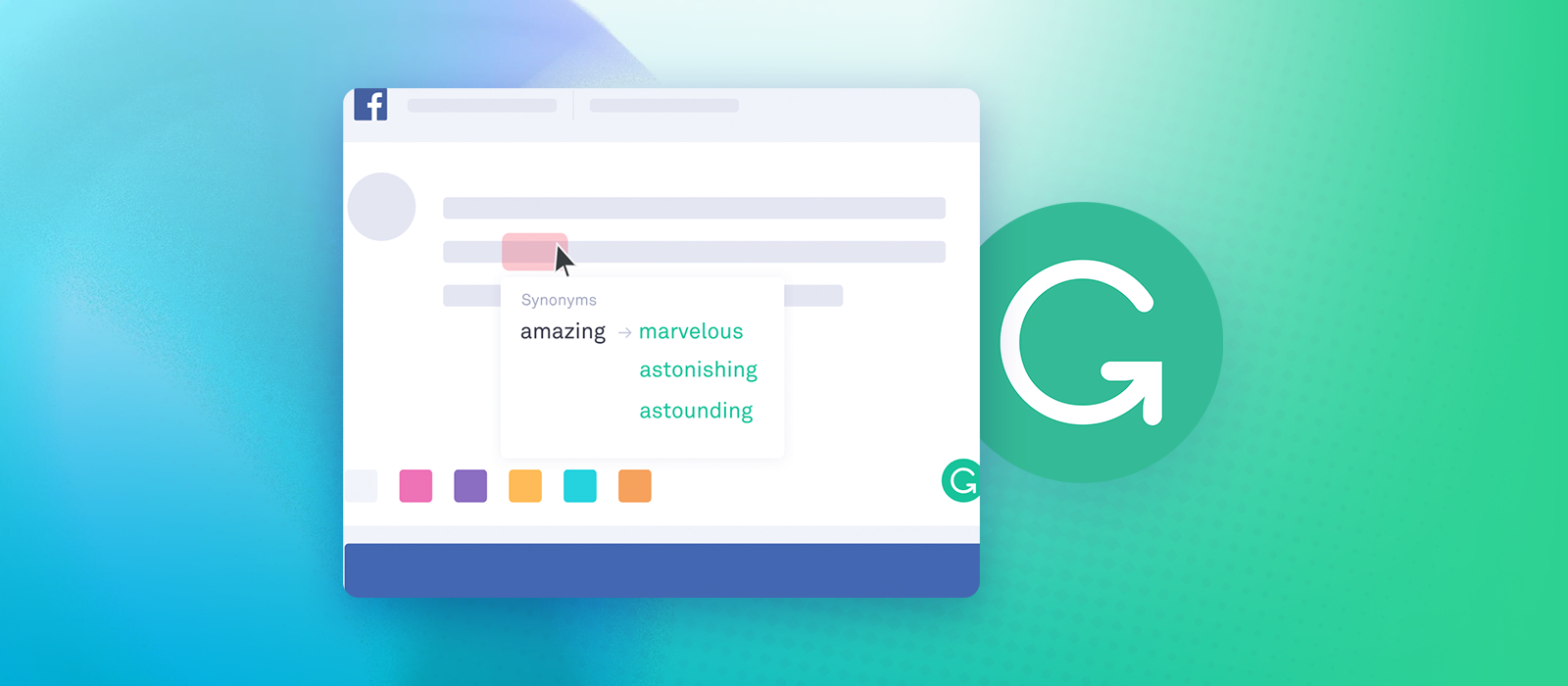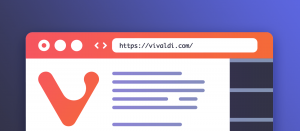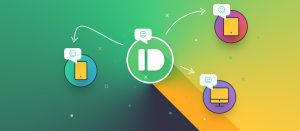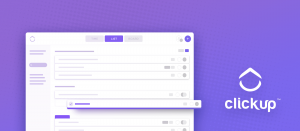Can you tell that English is not my mother tongue? I had a fantastic teacher in elementary school who took things slow and allowed us plenty of time to learn. American movies and TV shows took things further, but I’m also grateful for my high school teachers. One of the things I like about this blog is that it allows me to better my English and writing skills. I use Grammarly to aid me. Not that I’m lost without it, but it’s as good as a non-human proofreader could be. Of course, it’s not perfect (nor am I), but it does help, and here is how!
Choose a spell checker that’s not run-of-the-mill
I’m mostly just annoyed by those that are in Microsoft Office products or built into browsers. They are ok for typos but are cumbersome to use, for some reason. Therefore I went shopping for the best writing aid, and these were the contenders:
- Hemingway
Inexpensive, but it’s a separate app that doesn’t integrate into my browser. Still, it appears to be a good option. - Slick Write
Honestly, it was too much. I felt so bad about writing anything, with its constant analysis and problems left and right. For me, writing is about fun. This one’s interface looks a bit dated (or too advanced?), but at least it seems free. - ProWritingAid
A Grammarly clone, with its browser extension looking and functioning the same way. It’s an okay alternative to Grammarly as its standalone editor contains a bunch of extras that could be useful. However, if I made deliberate mistakes, it either lagged on detection or outright failed to catch them. For example, I littered a piece of text with commas and removed from where they are needed. Nothing. Since my #1 mistake is missing commas, this tool isn’t the right choice for me. - Autocrit
I have a feeling this is for pros that write books 😀 I mean look at it… With a $360-960/yr price tag, it’s no wonder. Autocrit is overkill for bloggers. But damn, it looks so good! - Grammarly
In a nutshell, it has a fair price, does everything I need and doesn’t prevent my flow. It features an impressive browser extension. That’s all I needed to choose it.
Grammarly browser extension
I’ll address the elephant in the room: privacy. It runs in your browser, sits on every large text input, catches everything you type and sends it to a server for analysis by an AI algorithm. They see everything you write. I know some of you are conscious about privacy, and this doesn’t melt your heart. The reason why it runs in the cloud and not on your computer is that the machine learning and language processing technologies need a lot of computing power. I’m more and more prepared to let go of my concerns and build trust with companies like Grammarly. I allow them to collect information if that makes my life more comfortable, but I agree: this is not for everyone. At the very least, you can disable the extension on sites you don’t need it.
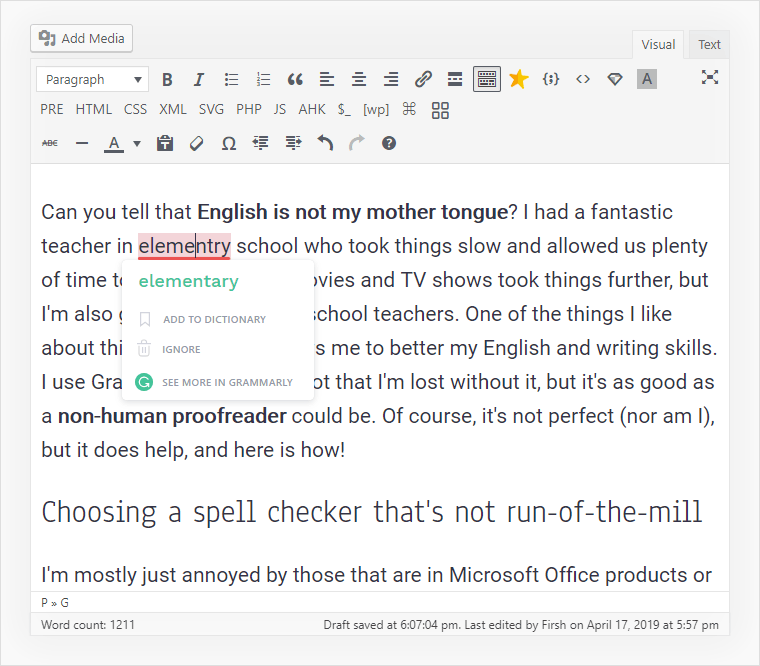
Grammarly app and UI: how it affects my workflow
With the browser extension, you never need to leave text areas or WordPress when writing an article. However, they have a web app that is a cozy place for your first draft. I like to begin on that interface as it counts my words, shows the issues in a convenient sidebar and autosaves better than WordPress. Once done, I copy everything to WP and start adding links and format the content with headings and images, etc.
What I really like is the lack of visual distractions. It’s a minimal and clutter-free interface with just my article in the middle with a large font. To make it even easier on the eyes, I installed a dark user style.
How Grammarly deals with errors
Both the app and the browser extension use the same colors and marking to highlight mistakes. There are just two: red and yellow. Red is for critical problems such as typos and missing commas. Yellow is a premium feature which is an absolute must as it’s the one with all the fancy insights. For example, it asks you to rewrite sentences when the word order is wrong. Other times Grammarly prompts you to use different words as either you or people in general overuse certain ones. When the grammatical tense is not appropriate for the context you set, the assistant advises against it. It’s just so smart; I love it!
Double click for synonyms
Even if there is nothing wrong with a word, it might feel like a synonym would make a sentence better. There is no need to search Google or even think: double click a word and see alternative recommendations instantly.
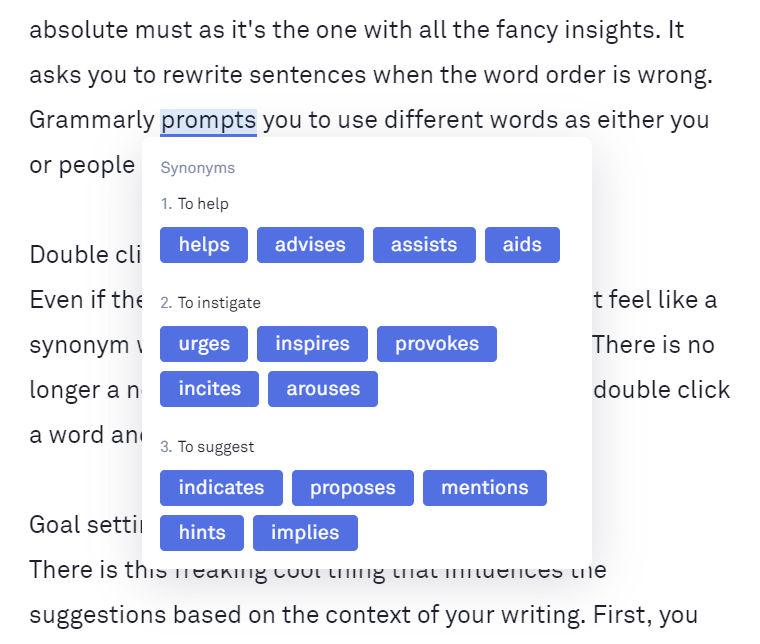
Goal setting
There is this freaking cool thing that influences the suggestions based on the context of your writing. First, you need to tell it what you are after. It noticeably changes the dynamic of their analysis, so it does work!
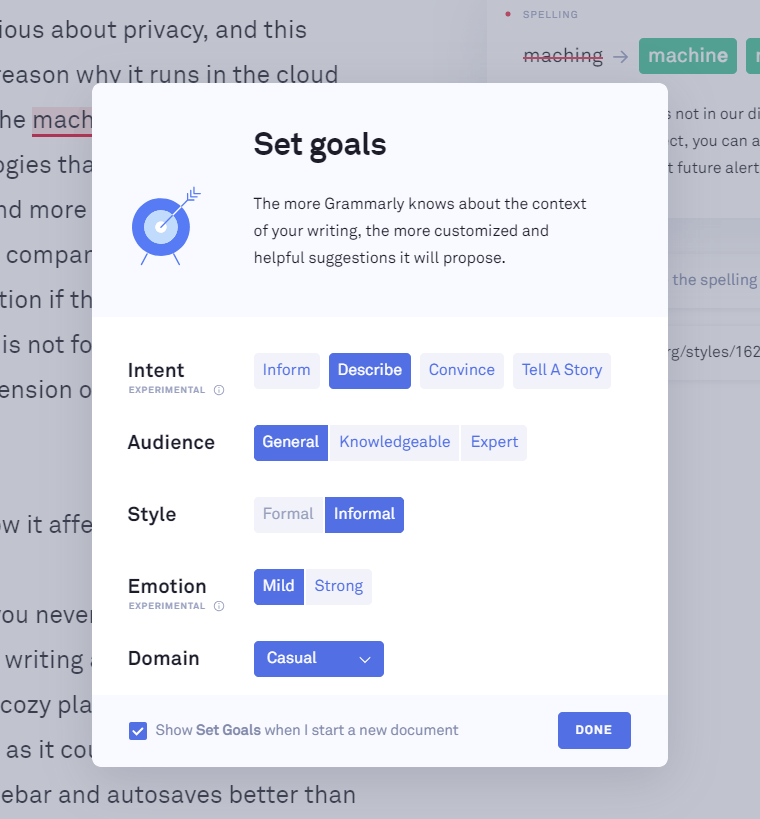
Performance scorecard
Grammarly gives this neat presentation about your writing. Most often we want our articles to be easily digestible. This means short sentences. Less complicated words. Like this. By keeping track of these metrics, you can guess the quality of your piece. It’s a rather synthetic measurement, but I do find it useful.
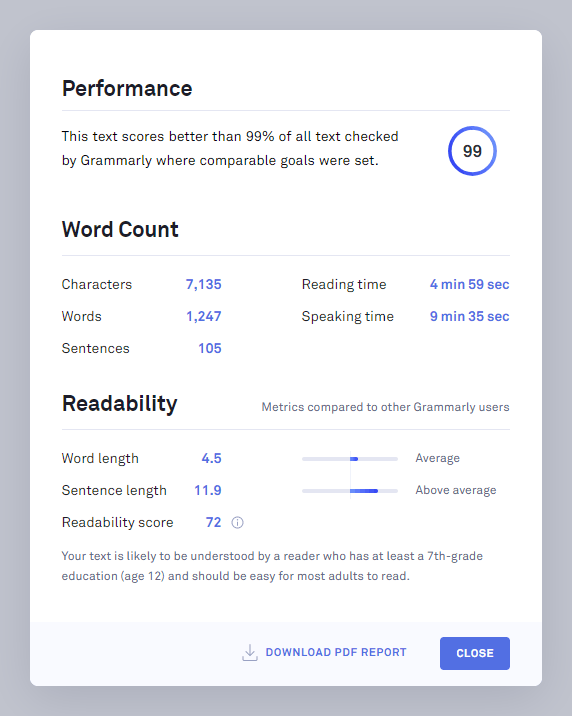
The PDF report also tells you the percentage of unique and rare words. The weekly newsletter includes further insights about your vocabulary and brings even more writing stats.
Grammarly’s pricing and how to get a better deal
I’m always looking at the one-year price when comparing these tools since I need them long-term. Grammarly became part of my daily life, just like Spotify and I’m sure many of you feel the same way about Netflix. Grammarly has a regular yearly fee of $139.95 (at the time of this writing).
Plot twist: I never paid this full price! I signed up, used the free for a while and then got a 50% discount. For $69.98 ($5.83/month) it’s very well worth it. The problem is that I’m mentally anchored to this price level and whenever the next billing cycle comes I need to find a new offer. This year I found one for $83.97 (40% off). Then I secured another 50% offer which they schedule after the current plan expires. So you can hunt for discounts all year long and keep adding them onto your account. As with all digital products and services that don’t depend on inventory, I recommend keeping an open eye around Black Friday / Cyber Monday. Don’t get a shared account on eBay (privacy concerns)!
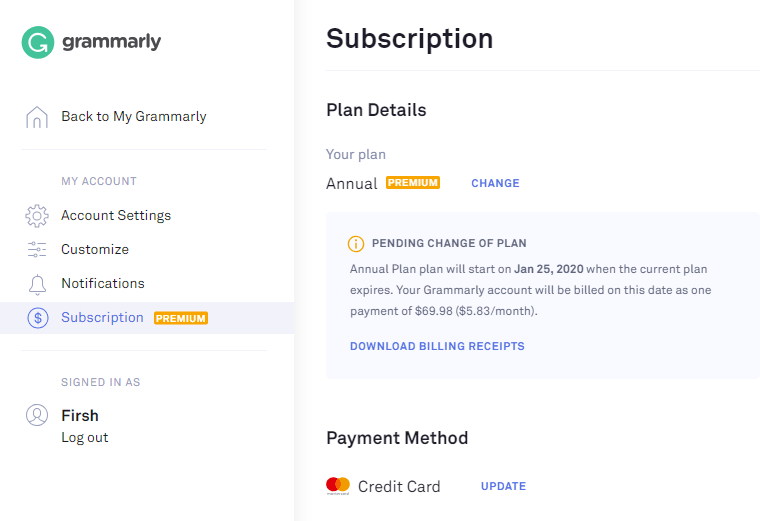
Closing thoughts
While I briefly used the free version, the real value rests in the Grammarly premium. Consider getting it even if you write as a hobby or for a living because Grammarly can improve the quality of your writing. It’s not perfect and will not make you a native English speaker (if you aren’t already one), but at least your results will be decent enough. I’m after this “good enough”, and I found the advantage in Grammarly. The rest of my team uses it too, albeit only the free version. As I’m committed to writing one article per week on average, this is indispensable. Verdict: wholeheartedly recommended.
No, this is not a paid review. We are not affiliated with Grammarly. I just want you to be more successful, whoever you are.
Tip: abandon your cart or let your subscription use a card that expires in less than one year, then don’t renew. You might get a discount to sweeten the deal! 🙂